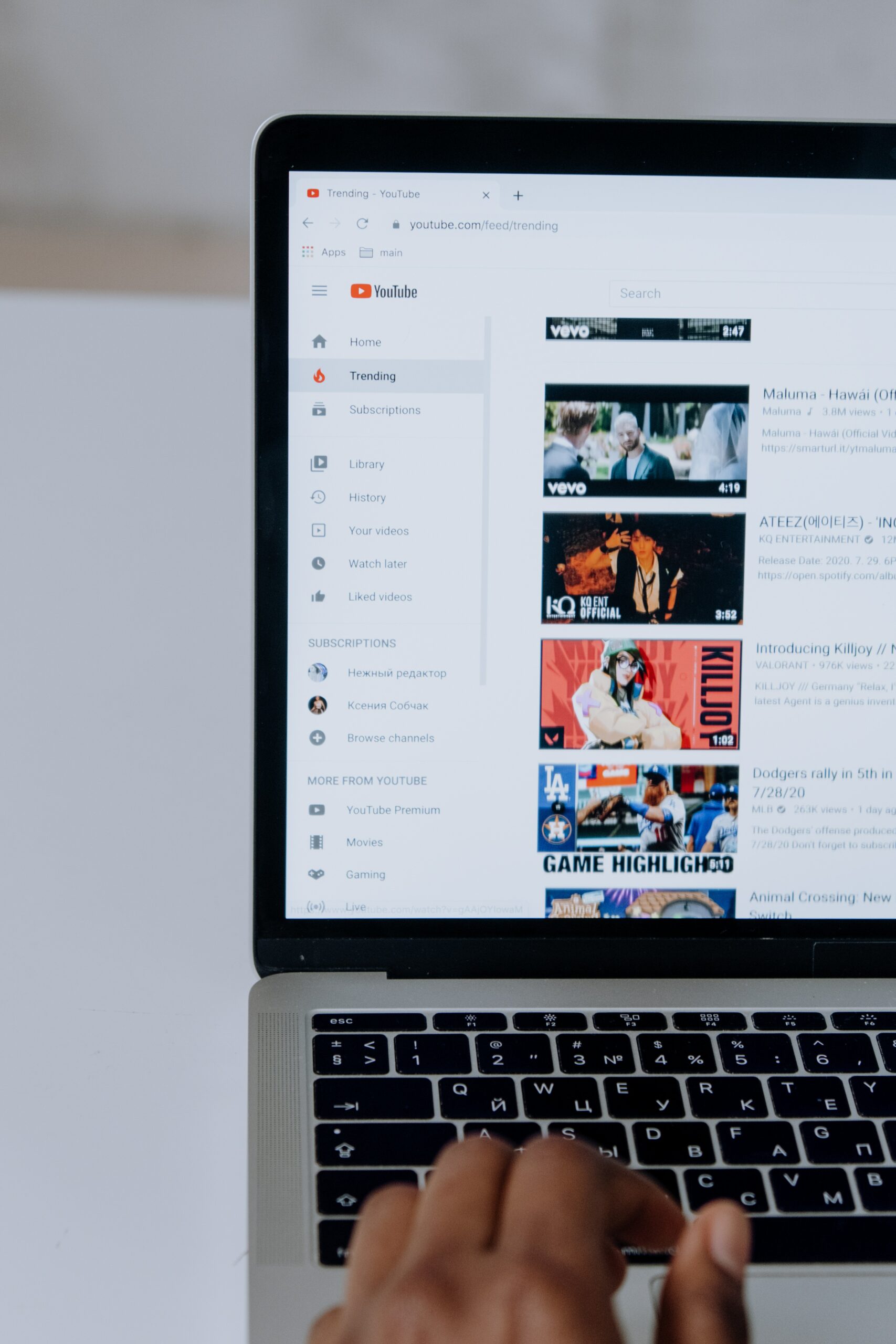If you’ve decided it’s time to part ways with your YouTube channel, you need to follow the correct steps to delete it permanently. Deleting a YouTube channel removes all associated content, including videos, playlists, comments, and subscribers. Whether you’re rebranding, no longer wish to maintain a channel, or have other reasons, this guide will provide you with a comprehensive, step-by-step process for deleting your YouTube channel.
Here’s a comprehensive guide on how to delete your YouTube channel:
1. Sign In to Your Google Account: Firstly, ensure you’re signed in to the Google account linked to the YouTube channel you want to delete. You must have ownership or manager permissions for the channel.
2. Access YouTube Studio: Open your web browser and visit [YouTube Studio](https://studio.youtube.com/), where you can manage your YouTube channel. Once there, you can proceed to delete your channel.
3. Select Your Channel: On the left-hand menu, click “Settings.” In the “Channel” section, locate your channel name and profile picture. Click your channel name to access its settings.
4. Access Advanced Settings: In the channel settings, click “Advanced Settings.” This takes you to a page where you can manage various aspects of your channel effectively.
5. Delete Channel: Scroll down to the bottom of the “Advanced Settings” page, and you’ll find the “Delete Channel” option. Click it to initiate the deletion process.
6. Verify Your Identity: YouTube will prompt you to confirm your identity by entering your Google account password. After entering your password, click “Next” to proceed.
7. Delete Channel Permanently: You will see the option to “Delete Channel Permanently.” Click it to proceed with the permanent deletion. At this point, your decision becomes irreversible.
8. Additional Verification: For added security, YouTube may request additional verification, such as sending a verification code to your registered email address or phone number. Enter the code to proceed smoothly.
9. Confirmation: After successfully completing the verification, YouTube will display a confirmation message. This message emphasizes that your channel and all its content will be permanently deleted. Take a moment to carefully review this message to ensure you understand the consequences.
10. Delete My Channel: To finalize the deletion, you must enter your channel name (as a security measure). Type your channel name exactly as shown and click “Delete My Channel.”
11. Done: Upon successful completion, you will receive a confirmation message indicating that your YouTube channel has been deleted. Please be aware that this action is irreversible.
Important considerations:
– Deleting your YouTube channel results in the removal of all videos, comments, playlists, and subscribers associated with it.
– Furthermore, you lose access to any paid content, memberships, and monetization on your channel.
– Make sure to download any essential videos or data before deleting your channel.
Keywords Used: Delete YouTube channel, How to delete a YouTube channel, Permanently remove YouTube channel, YouTube channel deletion process, Close my YouTube account
Photo by cottonbro studio